Dr. Keith Jones,
Mathematics Department,
SUNY Oneonta,
Blackboard Collaborate Polls
I am used to running a classroom where students speak just as much as I do, but it has become much more difficult to get students to speak up in video conferences than it was in class. I do not require them to have their cameras on, and not being able to see faces has been very “distancing” for me. I encourage them to use chat to ask questions, and students have commented that they like this feature; but many still do not use it. But it turns out that a quick and simple poll, often just Yes/No… often just of the form “did that make sense?” or “which part of that is most confusing?” almost always gets somewhere
around an 80% or better response rate in just about all my classes. When I’m careful, I can engineer the content to be presented so that polls of the form “what is the right approach?” or “what is the next step?” are natural, and these lead to discussions that help clarify misconceptions the students have. I’ve often seen professional development that encouraged this sort of polling in the classroom, but it never felt natural in that context, and I did not want to require extra hardware (i.e., clickers or cellphones) of my students. But in this environment, polling is natural and included with Blackboard Collaborate, and it has helped to bridge the very real gap created by distance learning.
Quick Screenshots for Student Feedback
Because almost all the communication between my students and me is in the form of handwritten mathematics, I receive dozens of emails from my students with photos of their work. I can easily capture a screenshot of the portion of their work I wish to discuss, using (Windows + Shift + S) in Windows 10 or (Apple + Shift + 4) on a Mac, and paste that into OneNote. I can then annotate their work with my comments. Screenshot the annotated work and paste that into an email to send back to them. This has made hand-written back-and-forth discussions very efficient.
Grading Exams with Blackboard and Drawboard
I use Blackboard “Assignments” to assign and collect take-home work, whether homework, quizzes, or exams. I don’t find the Blackboard “Test” feature sufficient for graded mathematics, so I have students upload a single-file PDFs containing scans of their handwritten work. (There are many apps that do this easily and freely.) While I had collected a great deal of student work via email previously, and initially continued to do that, it became impossible to manage the flow of email after everything was converted to online learning. Blackboard Assignments and the Gradebook help keep this organized, despite Blackboard’s disappointing interface. When collecting assignments, my workflow is as follows:
1. Create a local directory to hold the pdfs of student work.
2. At the gradebook column for the assignment, click the column header to select “Assignment File Download.”
3. Select all students and download the zip file; then unzip the files into the local directory.
4. Open each file in Drawboard, and grade using my stylus. [Drawboard is designed to annotate PDF files. It has a one-week free trial, after which it costs $5.99, and I have found it very worth the price. I assume there is software with similar functionality for the iPad.]
5. Save the annotated (i.e., graded) files.
6. In the gradebook, select the item to grade, provide the score for the item and upload a copy of the annotated file into the student feedback text box.
As long as the vast majority of your students follow your instructions to upload a single-file PDF, this process is relatively efficient. In my experience, about 10% of students don’t do this the first time, but will fix it after a reminder.
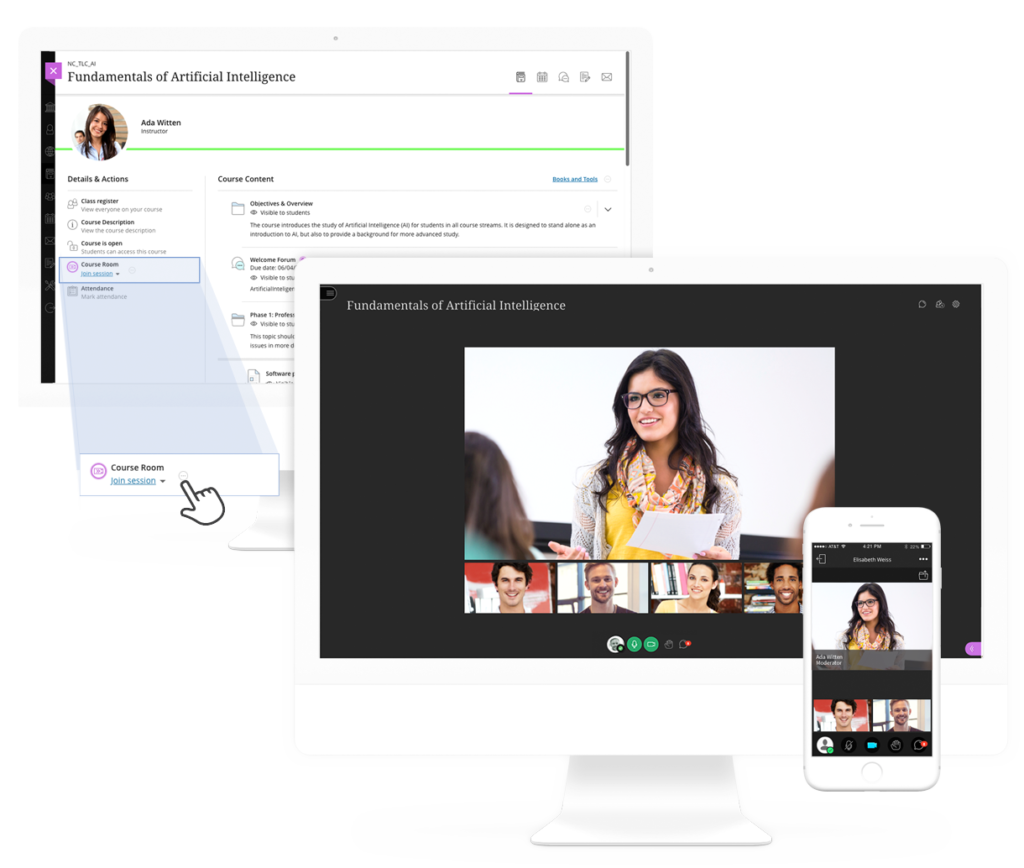
What I’ve Learned About Blackboard
I’ve resisted using Blackboard over the years because nearly every aspect of it is more frustrating than it should be. Blackboard’s interface always seems about a decade behind the standards and capabilities of modern web-based interfaces, and that has not changed. However, I have learned in the past few weeks that despite its constantly disappointing interface, it reliably gets the job done. And any faculty member teaching an online course will do themselves a favor by making the effort to use it to its full capabilities. It has a learning curve, but most features are pretty well documented and can be sorted out with a few web searches. With online teaching, clean and clear organization becomes paramount, and email should be reserved for students’ individual concerns. Any communication designed to be part of the class should probably be handled through Blackboard (and through other third party tools such as online
homework systems, etc) to ensure a consistent experience for the student and a better organized experience for the instructor.
What I’d Still Like to Learn
How do I make Discussion Board discussions happen in an authentic way? By requiring specific actions, I find that most students complete the actions to fulfill the requirements but are not engaged. I’m certain that part of this has been ineffective set-up on my part, partially due to the mid-stream switch and a lack of time to focus on making that more engaging. I’ve spent over a decade working to master the process of making in-person discussions meaningful, purposeful, and educational (and still I have a lot to learn about that, I am sure); but I have found that this has not prepared me for fostering online discussions.
This is part of a series of posts collected by the TLTC and Faculty Center to share ideas and tools that have been helpful in the shift is teaching during the Spring 2020 semester. If you are interested in sharing either a tool that you have found very useful or a method that you are now using in your courses, we would love to hear from you. Send your video or brief description to Chilton Reynolds and we will post it as a part of this series.
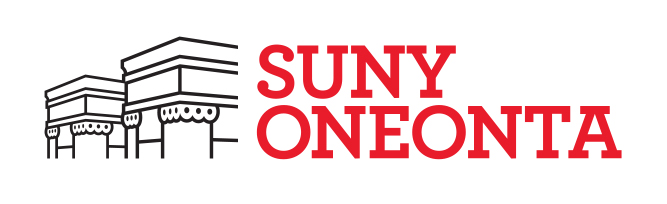

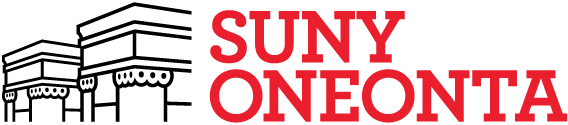
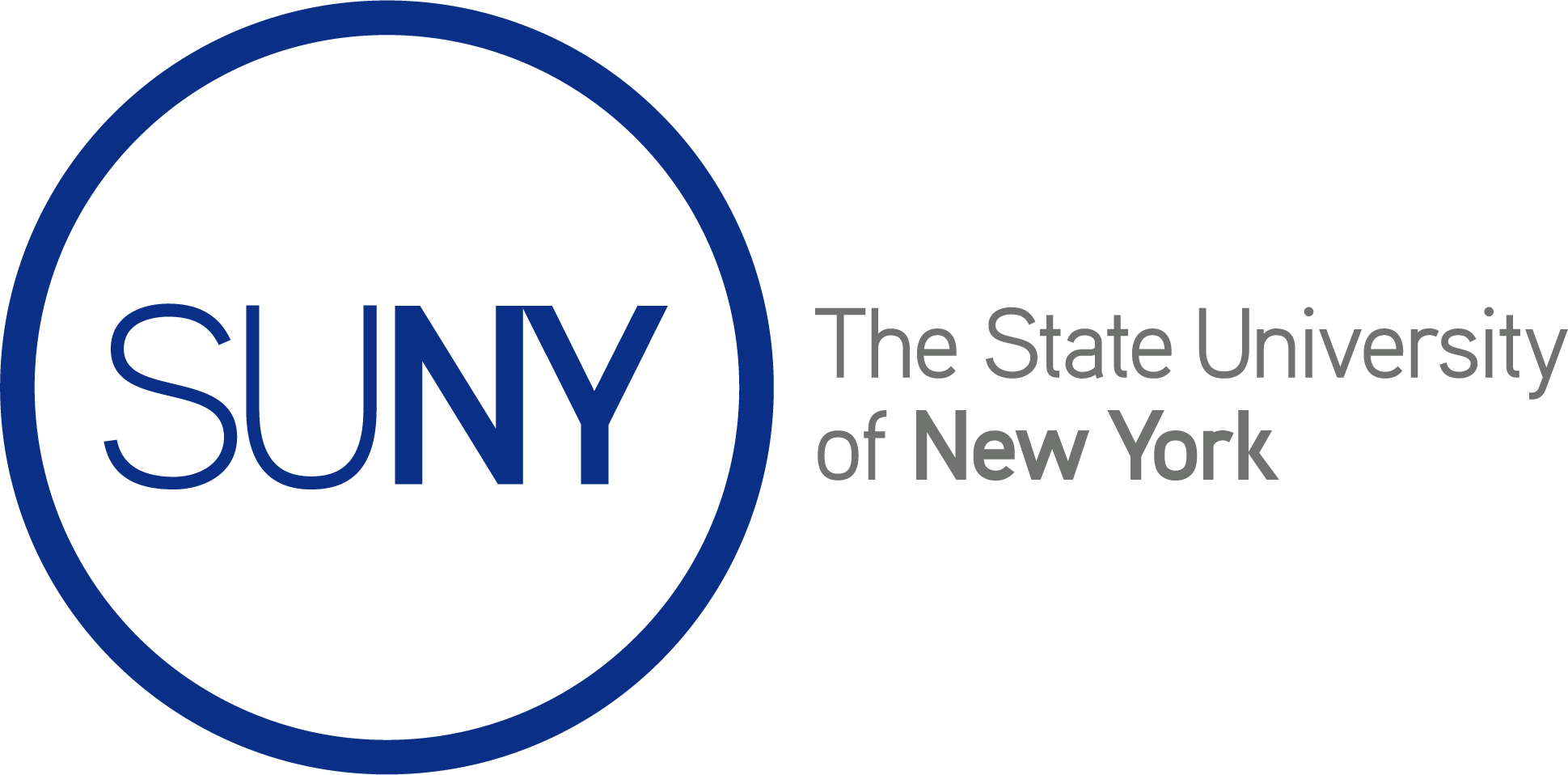
Leave a Reply